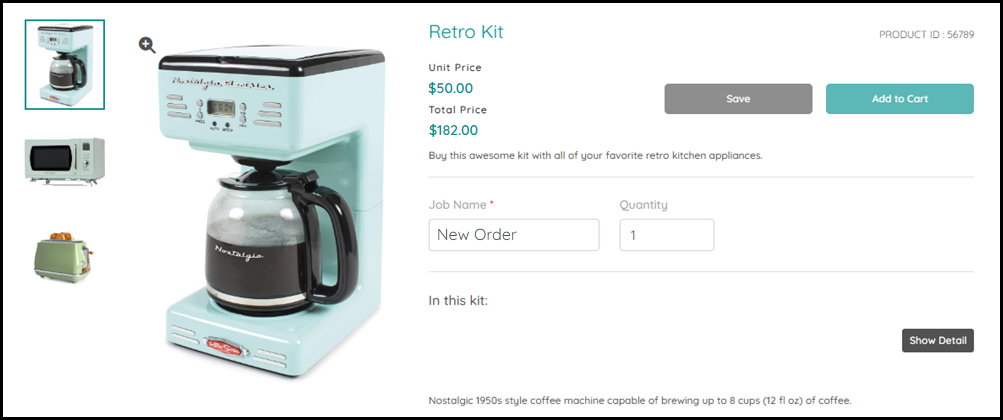Create
the Kit product
Create
the Kit product
1 Go to Administration > Products.
2 Click Create Product.
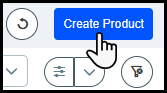
3 Complete the fields in the Create Product window:
● Enter a unique Name for the product.
● Enter the Display As name for the product that will appear on the storefront to the buyers.
By default, the Display As name is the same as the product Name.
● Enter a SKU/Product ID for the product.
● Choose Kit from the Product Type drop-down list.
4 Click Create.
5 Configure the general settings:

● Item ID: Unique ID auto-generated when you click Save.
● Product Name and SKU/Product ID are auto-populated from the Create Product window.
These fields can be edited at any time.
● Copy Short URL: Deep link to the product page. To create a deep (or direct) link for this product, click the Copy Short URL button and then paste the URL in a file so you can retrieve it later to use in marketing materials.
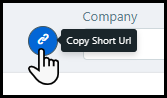
The deep link is created from
the SKU/Product ID and
will take buyers directly to the product page.
The format of the link is: https://[your site domain name]/DSF/PRODUCTS/SKU/90478.aspx
● Company: Choose the company to which the product is assigned from the drop-down list.
● Status: Set the Status for the product as either Active or inactive.
If the product is active, it will be available for ordering when it is published to a storefront.

 Set
up product "Information"
Set
up product "Information"
The Information tab is where you configure general information and details about the product.
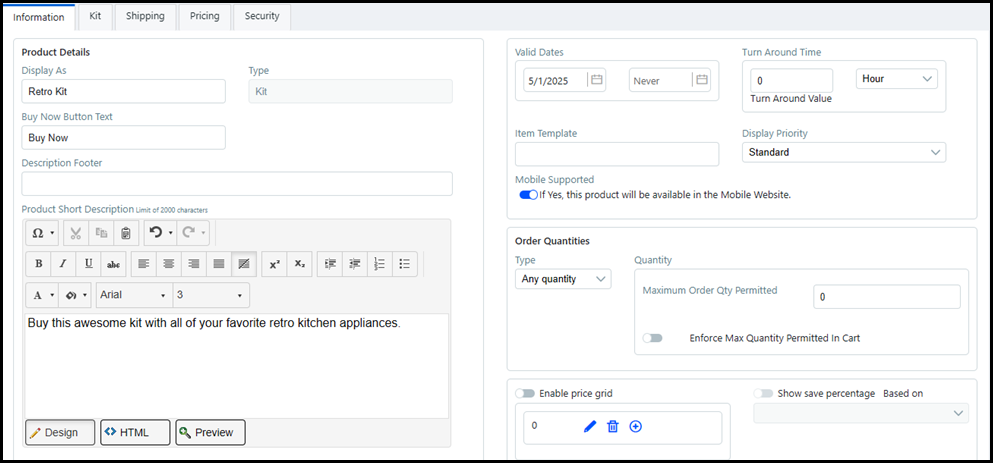
● Display As: Enter the name of the product that will appear to buyers on the storefront.
● Type: Display-only field that shows the product type you selected on the previous page.
● Description Footer: Enter any additional information about the product. The footer will be shown on the storefront and in the product details.
● Product Short Description: Enter descriptive text for the product that will be displayed to buyers on the storefront. This brief product description is augmented by a longer description that is displayed on an entire page when buyers click for more information on a product. There is a 2,000-character limit for HTML text.
● Long Description: Enter a detailed product description that will be displayed to buyers on the product details section on the storefront. There is a 4,000-character limit for HTML text.
● Keywords: Add keywords to help Web search engines locate the product on your site.
Separate keywords with a comma ( , ), spaces are not necessary, and note that your total character count for keywords cannot exceed 500.
● Production Notes: Enter any production notes for the operator who will produce the job. These notes will be displayed on the production job ticket when the product order is ready for production and on tickets sent to output devices.
● Product Image: You can drag-and-drop or browse-and-select up to 6 product images to represent the product to buyers on your storefront.
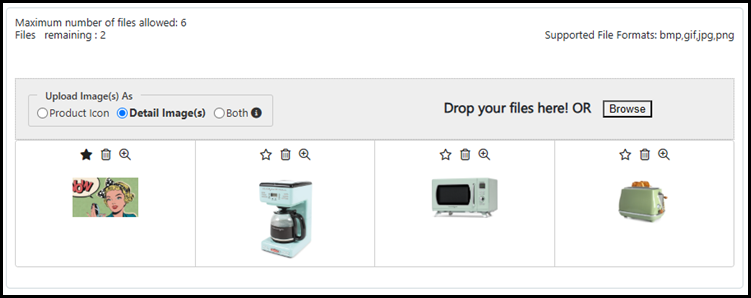
● Upload Image(s) As: Before you upload the image, select an option for where the image should appear on the storefront.
● Product Icon: Designate the uploaded image as the thumbnail icon for the product tile.
![]()
● Detail Image(s): Designate the uploaded image to only be visible on the Product Details page.
.png)
● Both: Designate the uploaded image to be both the product icon and a product details image.
Notes
on Upload Image(s) As:
-There
can only be one product icon, which is identified by the black
star.
![]()
-If
you change the product icon by clicking the star, then the previous
product icon will become a details image.
-If
you upload multiple images as both the product icon and details
image, then only the first image uploaded will be the product
icon.
-If you
already have a product icon assigned and upload another image
as the product icon or both, then the new image will overwrite
the existing product icon.
● Valid Dates: Set the valid dates when the product will become active and expire.
● Turn Around Time: Set the turnaround time to process the order.
● Item Template: If your system is integrated with an MIS, enter the name of the MIS template to associate with the product. This will connect the product to a particular estimate in the MIS so it knows which specifications should be used to produce the print job.
This field will be displayed when MarketDirect StoreFront is integrated with an MIS.
For PrintSmith Vision and Classic integrations, Product ID will be used to link all products.
● Display Priority: Set the display priority, which determines whether the product is presented to buyers higher or lower on the storefront.
● Mobile Supported: Specify whether the product will be available to buyers on mobile devices.
● Select Yes if you want the product to be shown / available to buyers accessing the storefront on a mobile device.
● Select No if you want the product to be hidden / not available to buyers accessing the storefront on a mobile device.
● Order Quantities: Specify the quantities of the product buyers can order:
● Any quantity: Lets buyers order any quantity of the product.
● Maximum Order Qty Permitted: You can specify a maximum quantity of the product (up to 100,000) that can be ordered, which will be enforced in the cart.
This setting is available for all order quantity options.
● Fixed quantities: Specifies the fixed quantities of the product that buyers must order. For example, you might offer the product only in the fixed quantities 100, 200, and 300.
● Use the fixed quantity editing tools to set up your fixed quantities:
|
Lets you enter
a fixed quantity in an entry box: |
|
Removes the fixed quantity. |
|
Adds
another fixed quantity. Click to add an additional fixed
quantity. Edit the quantity using the quantity editor
|
This will present the buyer with a quantity drop-down list on the storefront.
● Multiple Recipients (SmartStores only): This setting determines how the total quantity is handled for split orders buyers place in SmartStore storefronts.
This setting will be available only if you selected one of the following order quantity options: Fixed, Multiple, or Advanced.
● Each recipient set to a valid quantity: Select this option if you want the minimum order quantity to apply to each recipient. For example, if the product has a minimum order quantity of 100, each recipient in a split order (one with multiple recipients) must be set to receive a minimum of 100 units of the product. Thus, this option enforces the minimum order quantity for each recipient in the order.
● Total quantity must add up to a valid quantity: Select this option if you want to enforce the minimum order quantity only for the total order amount for a split order. For example, if the minimum order quantity for the product is 100, as long as the total units of the product shipped meets or exceeds the minimum quantity, all is well. Thus, for an order with two recipients, if recipient one receives 25 units of the product and recipient two receives 75 units of the product, the order will be acceptable because the minimum order quantity of 100 was met.
● By Multiples:
● Allow buyer to edit quantity: Check this box to allow buyers to override the specified quantity for the product.
● Minimum: Specify the minimum number of the product that buyers must order.
● Maximum: Specify the maximum number of the product that buyers can order.
● Multiple: Specify the multiples in which the product must be ordered. For instance, you might only want to sell the product in sets of two, so you would set: Minimum = 2 and Multiple = 2, allowing buyers to order 2, 4, 6... of the product.
● Advanced: Enables you to specify a more complex quantity option, for instance to match a pricing structure for the product. This calls for using regular expressions. Enter the quantity pattern using regular expression (or regex) recipes.
For more information on regular expressions, see Quick Reference on Regular Expressions.
Example: You want to let buyers
order the following quantities of the product: 1, 2, 3, 4, 5,
10, 20, 50, 1000, 2000, 3000, 4000, 5000. So you want quantities
for 1 to 5, then 10, 20 and 50, and finally 1000 to 4000 in steps
of 1000. The Advanced quantity tool enables you to do this by
entering the following rule in the entry box: 1..5-10|20|50|100-1000..4000[1000]
which is a combination of three simple syntaxes.“1..5” is the
Begin..End[Step] syntax, followed by “10|20|100” which is a Values
syntax, followed by another Begin..End[Step] syntax.
This will present the buyer with a quantity drop-down list containing
the options on the storefront.
● Enable Price Grid: Toggle this option if you want the buyer to see a Price Details table on the Product Information page. The Price Details table includes the Quantity, Unit Price, and Total Price columns.
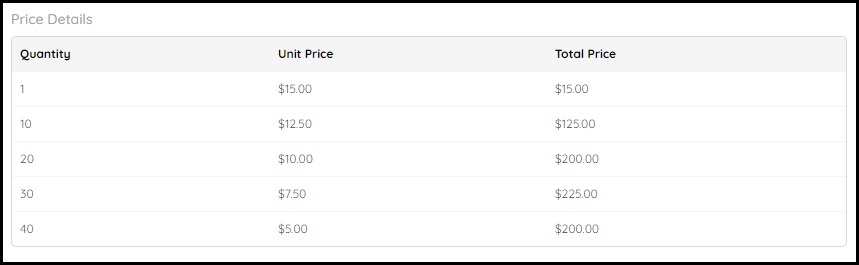
● Use the price grid editing tools to set up your price grid:
|
Click the Edit icon to enter the quantity for each row in the table. |
|
Remove the row value. |
|
Click to add another row to the price grid. |
● Show save percentage: Enable the Save Percentage column in the price grid.
● Based on: Choose the default quantity for the Save Percentage column from the drop-down list.
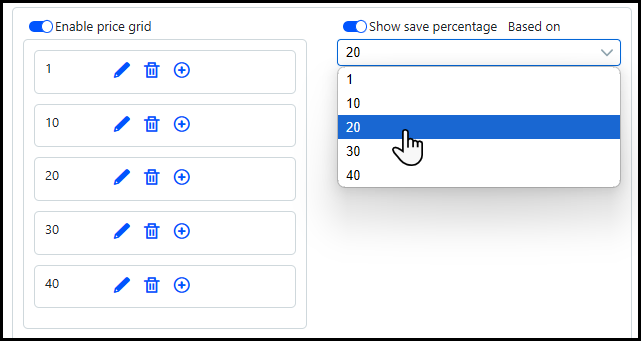
The Save
Percentage column will
automatically calculate a buyer's potential savings compared to
the Based on quantity. If there are no savings
available for a column, then it will be blank. For example, if
you set up a product to be less expensive the more you buy and
you choose a Based on
quantity in the middle
of the list (such as 20), then savings will only appear
for the higher quantities (such as 30 and 40). The Save
Percentage column for
the Based on quantity will always be blank.
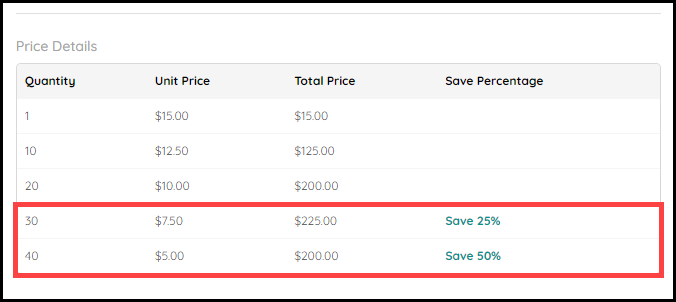
● ReOrder Product Behavior: Choose the re-order behavior for the product.
● Order: Buyer will re-order the kit exactly as it appears in the last order.
● Latest Product: Buyer will re-order the latest version of the kit product.
● Pricing Group: Enable pricing group settings for the kit.
● Enable Setup Once Only: The setup price of the pricing group master will only be applied once per order. This setting is only available for the pricing group master.
For example, if a customer purchases three products in a single pricing group, then the setup price of the group master will only be applied once instead of being applied to every product in the group.
Enable Setup Once Only is enabled by default, and can only be enabled/disabled by the pricing group master. For more information on pricing groups, see Edit single products with quick access links.
● Apply pricing group for individual products in kit: Group level pricing will be applied to the products that are part of a group in the kit, and not the kit itself. The group price is determined by the quantity of all the products in the kit.
If
a kit contains grouped and non-group products, then group pricing
will only be applied to the grouped products.
For example, if a customer purchases
10 kits each with 3 group products in the kit, then they will
be purchasing 30 products. The group pricing will be applied to
the cost of purchasing 30 group master products, and not the cost
of purchasing 10 group master products.
Apply pricing group for individual products in kit is enabled by default.
● SEO: Search Engine Optimization is the practice of crafting web page header data designed to help web browsers find your content when potential buyers are using the browser’s search tool. Enter SEO information into the following fields to help potential buyers easily locate your web site and the product they want to purchase when using the search function. Each field represents a different section of the web search result the potential buyer will see.
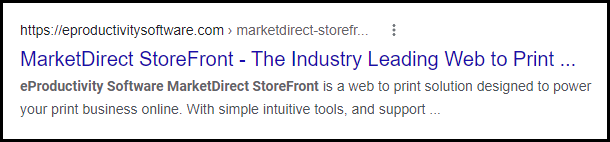
● SEO Title: Enter the product page title.
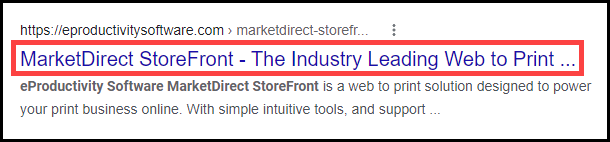
SEO Title defaults to the product name.
● URL Slug: Enter the part of the URL that describes the web page's content.
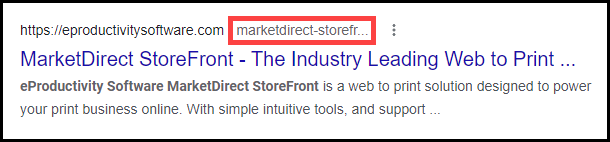
URL Slug defaults to the product name. This field replaces spaces with hyphens and removes non-alphanumeric characters, because they are not allowed in a URL.
MarketDirect StoreFront recommends you choose a URL-friendly version of the product name for the URL Slug field.
● Meta Description: Enter a short description of the product.
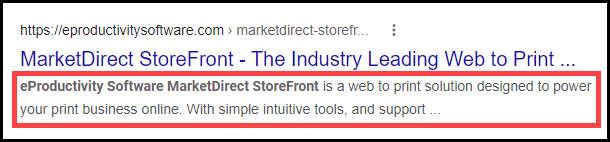
Meta Description defaults to the Product Short Description found on the Information tab.
MarketDirect StoreFront recommends you update this field in order to maximize the SEO for the product page. It is a best practice to keep the Meta Description to 50 words or less.

 Assign
products to the Kit
Assign
products to the Kit
The Kit tab is where you assign and configure the settings for the products in the kit.
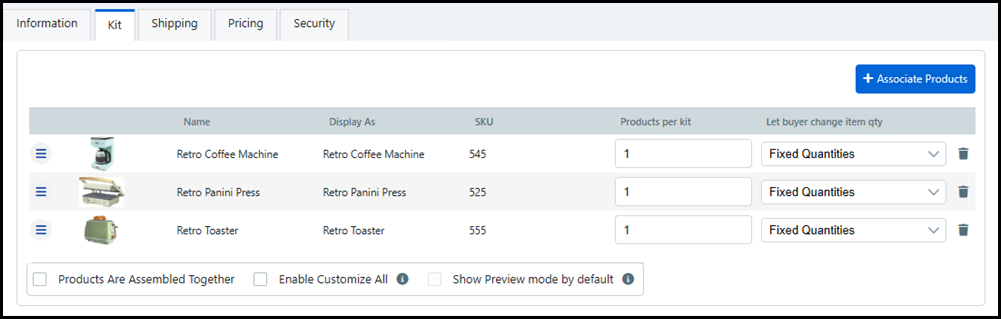
1 Click Associate Products to open the Find Product window.
2 Select the check-box for the products you to assign to the kit.
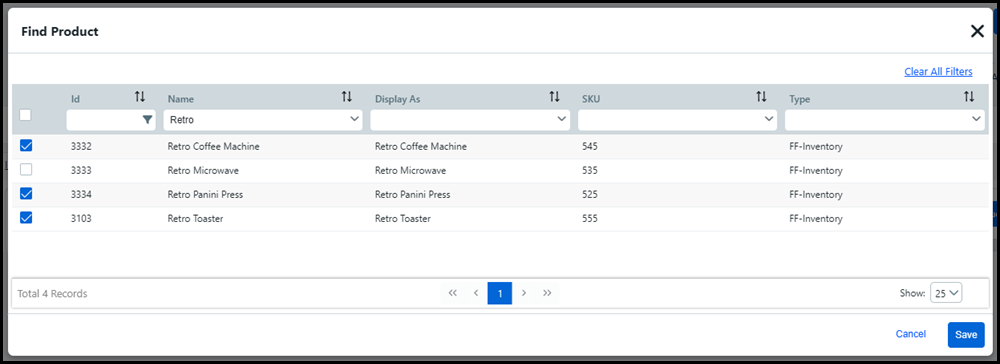
You can add any product type to a kit except for another kit.
You can filter the Find Products table by using the search, sort, and drop-down options available for each column.
3 Click Save.
4 Complete the fields in the Kit Products table:
● Products per kit: Enter the default quantity for each product available in the kit.
● Let buyer change item qty: Choose an option that determines how the buyer can alter the default quantity.
● Fixed Quantities: The buyer cannot change the default quantity.
If all of the products in the kit have Fixed Quantities (i.e., you do not allow buyers to change the quantities) then you can either assign a price on the Pricing tab or let MarketDirect StoreFront calculate the pricing based on the components in the kit order. If you allow buyers to change item quantities, then the system will calculate a price based on the components even if you assign a price on the Pricing tab.
● Allow Changes (Allow Zero): The buyer can change the default quantity, as well as opt-out of purchasing the product by entering a quantity of zero.
● Allow Changes (Reject Zero): The buyer can change the default quantity, but cannot opt-out of the purchasing the product by entering a quantity of zero.
● Products Are Assembled Together: Enable this setting to notify an integrated MIS that all products in the kit are to be assembled into a single finished product.
This setting only applies to MIS products.
Enabling
this setting will notify the MIS to assemble the products in the
kit into a single finished product (e.g., a cover and interior
text pages are bound into a single finished product - a booklet).
Disabling this field will notify the MIS that each product in the
kit is a separate finished product (e.g., a new employee kit containing
three products - business cards, employee handbook, and personalized
pen).
For more information on MIS (Management Information Systems) such
as Pace, PrintSmith, or Monarch, see MIS
Systems.
● Enable Customize All: Enable this setting to make the Customize All button available on the buyer side. The Customize All button allows buyers to edit the same personalization field in all the SmartCanvas templates in the kit at the same time.
This setting only applies to kits containing only SmartCanvas products.
For example, a SmartCanvas Kit contains the same background image field in each template. If a buyer clicks the Customize All button and changes the background image, then the background image will change for the other templates as well.
● Show Preview mode by default: Enable this setting to make the Preview mode the default view for buyers instead of the SmartCanvas editor.
This setting only applies to kits containing only SmartCanvas products.
5 Click Save.

 Set
up product "Shipping"
Set
up product "Shipping"
The Shipping tab is where you specify the product dimensions for shipping cost calculations.
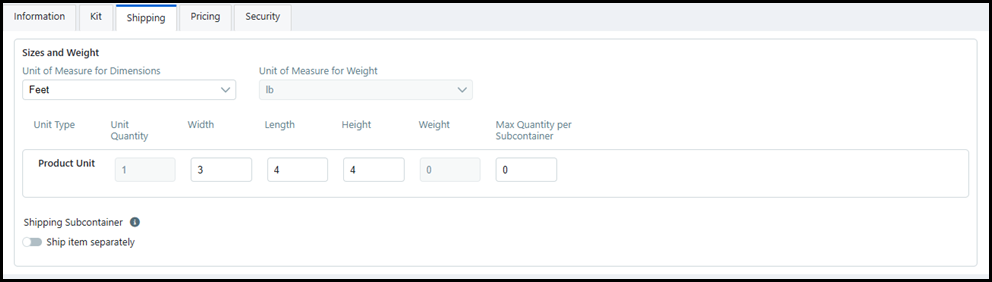
● Unit of Measure for Dimensions: Choose the unit of measurement for the product's dimensions:
● Inches, Feet, Centimeters, Meters, Millimeters, Yards, TWIP
● Unit of Measure for Weight: The unit of measurement for the weight of the products in the kit:
● Ounce, Pound, Gram, Kilogram
This field cannot be edited because it based on the Unit of Measure for Weight of the products already added to the kit.
● Unit Quantity: Enter the unit quantity for the product. For a single item product, the Unit Quantity will be 1.
● Width: Enter the width of the kit package in the selected unit of measurement.
● Length: Enter the length of the kit package in the selected unit of measurement.
● Height: Enter the height of the kit package in the selected unit of measurement.
● Weight: Weight of the products in the kit in the selected unit of measurement.
This field cannot be edited because it is based on the products already added to the kit. If each product has a Fixed Quantity, the weight will auto-populate as the combined weight of all the products. If one or more of the products allow changes to their quantity, the weight will appear as zero.
● Max Quantity per Subcontainer: Enter the maximum number of items to include in each sub-container.
If you are not using a sub-container, the information should reflect the dimensions of the shipping container to ship a single piece.

 Set
up product "Pricing"
Set
up product "Pricing"
The Pricing tab is where you can setup the price per kit if all of the products in the kit have Fixed Quantities (i.e., you do not allow buyers to change the quantities). If you allow buyers to change product quantities, then MarketDirect StoreFront will auto-calculate a kit price based on the product price and quantity ordered.
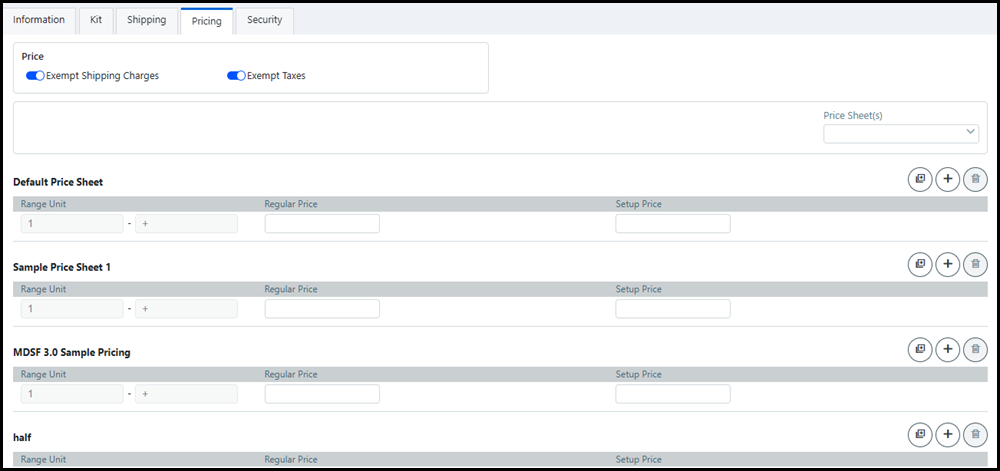
For example, if you have a kit with two products each worth five dollars, and the buyer orders two of each product then the kit price will be twenty dollars.
1 Configure the Price settings using the appropriate toggles.
● Exempt Shipping Charge: Enable this setting if you do not want to calculate shipping charges for this product.
● Exempt Taxes: Enable this setting if you do not want to calculate taxes for this product.
2 Choose the price sheet to edit from the Price Sheet drop-down list.
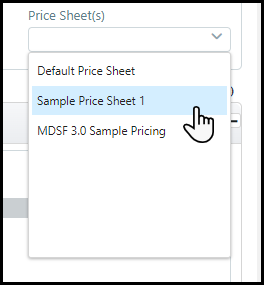
If the Price Sheet field is left blank, then you will edit the product pricing on all available price sheets.
3 Configure the pricing on the selected price sheet(s).
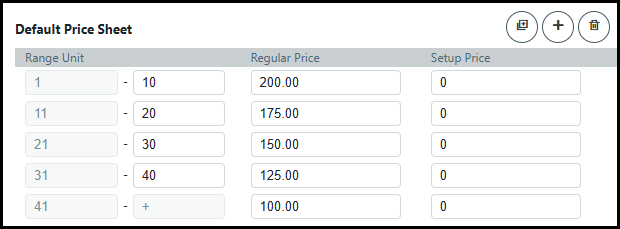
● Enter the values for each Range Unit, which sets the range for each price point (e.g., 1-10, 11-20, and 20+).
● Enter the standard price for the range into the Regular Price field (e.g., range 1-10 might have a regular price of 15.00).
● Enter the price for material and/or handling cost into the Setup Price field (e.g., range 1-10 might have a setup price of 3.00).
Setup Price will only be applied one time per order.
If there is no Setup Price, enter zero into the field or the product will require a quote for the price.
● Click Add Range to add a new range unit to the price sheet.
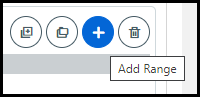
● Click Delete Range to delete the last range unit for this price sheet.
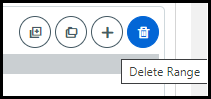
4 If you are configuring multiple price sheets at the same time, you can use the following price sheet options:
● Copy these intervals: Copy the price sheet.
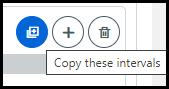
● Paste to all pricesheets: Paste the copied price sheet to all filtered price sheets.
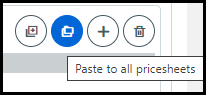
Paste to all pricesheets is only available if you copied this price sheet.
● Paste only for this pricesheet: Paste the copied price sheet to this specific price sheet.
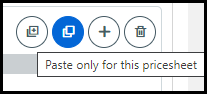
Paste only for this pricesheet is only available if you did not copy this price sheet.
5 Click Save.

 Set
up product "Security"
Set
up product "Security"
The Security tab is where you can assign owners of the product and set permissions to restrict access to it. This enables you to make the product available for editing, managing, and/or publishing by a particular user or group of users.
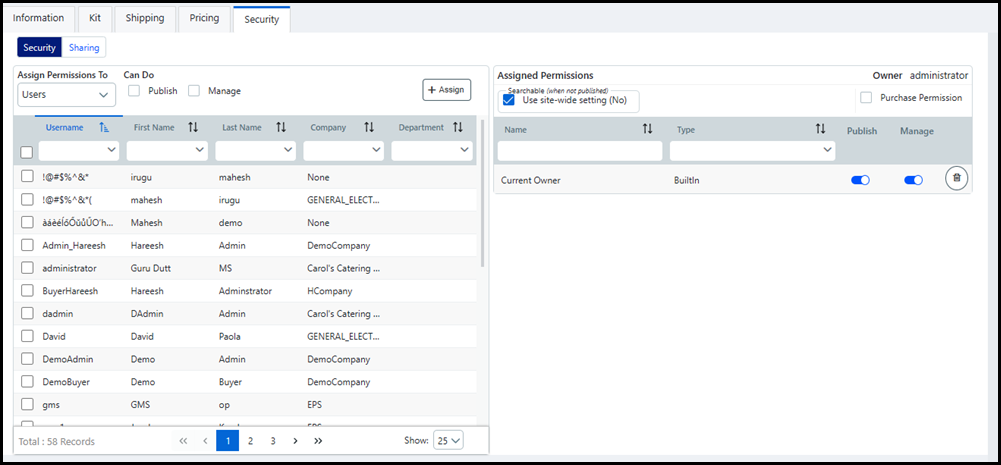
Publish: User(s) and/or group(s) can publish the product for buyers on the storefront.
The user(s) and/or group(s) must also have Manage rights in order to publish a product.
Manage: User(s) and/or group(s) can change a product by accessing it on the Products page and editing its settings.
Purchase: User(s) and/or group(s) can manually specify purchase rights for the product to certain user groups.
You
can access the security settings page from the Manage Products
page by selecting Modify Security
from the quick access menu.
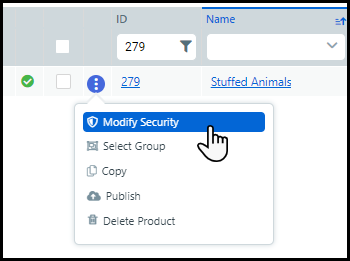
For more information on sharing products with entities, see Managing_Entities.
To Assign Permissions
1 Choose the appropriate category of users from the Assign Permissions To drop-down list.
Users
Groups
Companies
Departments
You
can filter each column in the
Assigned Permissions To
table by using predictive
search or sorting by Ascending
/ Descending order.
The Company and Department
columns can also be
filtered by using the drop-down list.
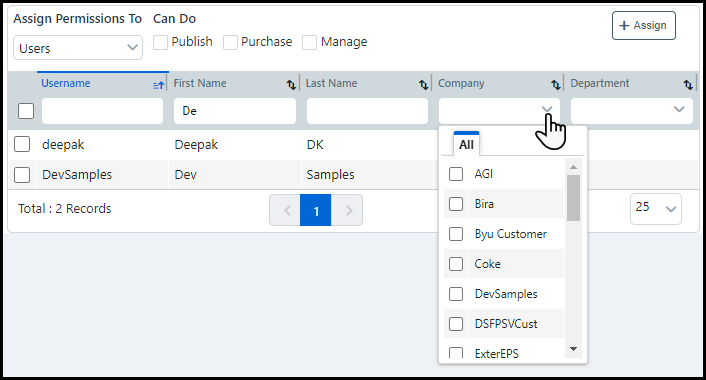
2 Click Purchase Permissions in the Assigned Permissions section to enable the Purchase setting.
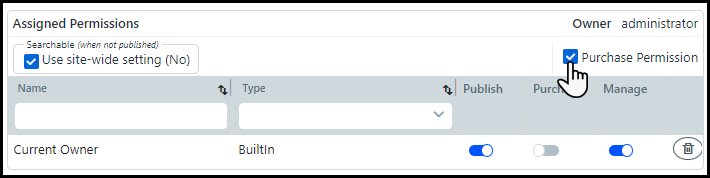
3 Select the user(s) or group(s) to which you want to assign permissions from the table.
4 Apply the appropriate permissions from the Can Do options:
Click Publish to allow the selected user(s) or group(s) to publish the product.
Click Manage to allow the selected user(s) or group(s) to manage the product and edit its settings.
Click Purchase to allow the selected user(s) or group(s) to purchase the product.
The Purchase setting will only appear in the Can Do options if it is enabled in the Assigned Permissions section.
5 Click Assign to grant the permissions.
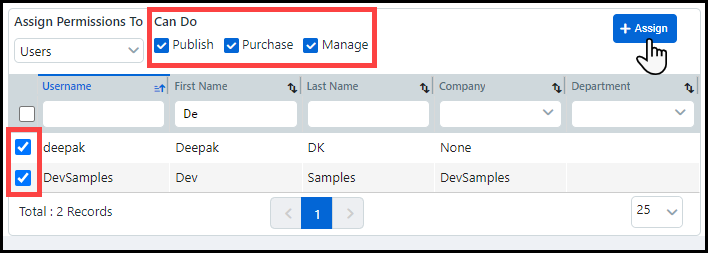
6 Click Save.
Assigned Permissions Table
This is where you can view and edit the permissions assigned to a user or group.
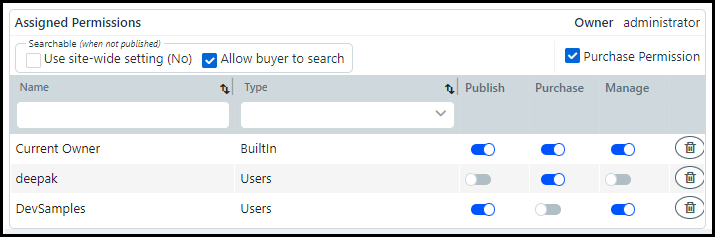
Enable or disable the Publish, Purchase, and/or Manage rights of Assigned user(s) and/or group(s) by using the appropriate toggles.
Remove a user(s) and/or group(s) from the table by clicking the Trashcan icon.
Select a Searchable (when not published) option for the product:
Use site-wide setting (Yes/No): Use the default site-level setting for product searches.
The default is determined by the Product Search Settings check-box on the Basic Settings tab in Site Settings. The current default setting (Yes or No) is shown in parentheses.
Allow buyer to search: The product will be included in buyer searches.
If the No option is selected, then the product will be excluded from buyer searches unless the product is published in a category field.

 Publish
a Kit product
Publish
a Kit product
1 Go to Administration > Products.
2 Locate the product you want to publish and hover on the quick access menu.
3 Select the Publish option to open the Publish/Un-Publish window.
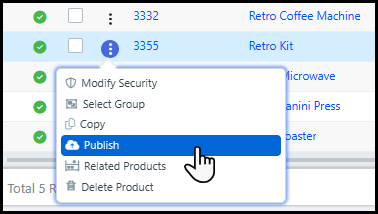
You can also open the Publish/Un-Publish window
by clicking the Publish
button in the general settings area on the product builder page.
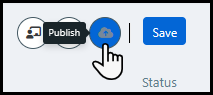
4 Select the storefront(s) and category(ies) to which you want to publish the product in the Publish/Un-Publish window.

To remove the product from a storefront or category, de-select them and click Save.
You can filter the Publish/Un-Publish table
by using the search and sort tools for each column, or by selecting
the appropriate Show radio button which will only show
the storefront(s) and category(ies) in that view.
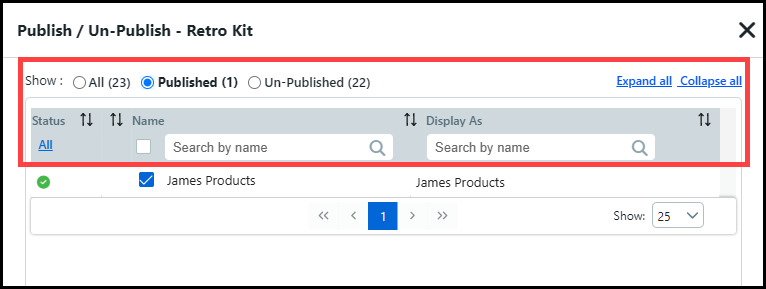
5 Click Save.
6 Go to your storefront and open the product to see how it will appear to buyers.